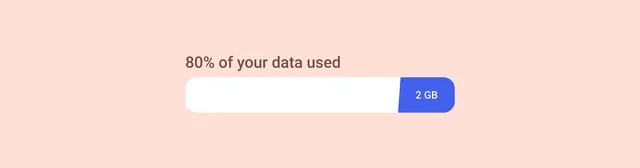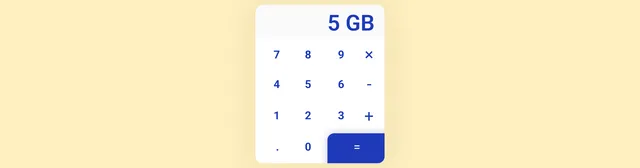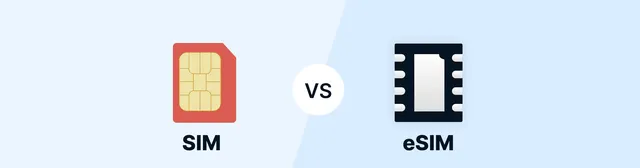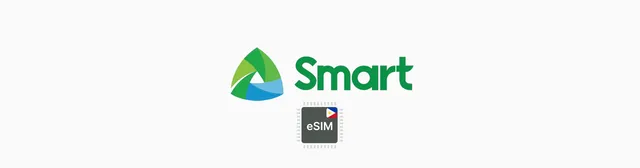Article Content
If you're running low on data during your vacation or you're on a slow connection and want to maximize your usage, these data-saving tips will definitely come in handy. In this article, you'll learn how to effectively save mobile data on vacation, whether you're traveling around the USA or abroad, and avoid unpleasant charges for exceeding your data limit.
Downloading offline maps
Once upon a time, all navigation systems had map data stored directly on the device. With the advancement of smartphones and data networks, most maps have switched to online mode, and many people today don't even consider downloading maps to their phone. If you use maps frequently on vacation, it's almost a necessity. Not only will you save data, but you'll also speed up your map work and ensure navigation even in areas with weak signal.
Google Maps
Google Maps can still be downloaded to your device for free. If you click on your profile in the app, a menu will expand where you'll find the Offline Maps option. This feature is particularly useful when traveling abroad, where roaming charges can be high.
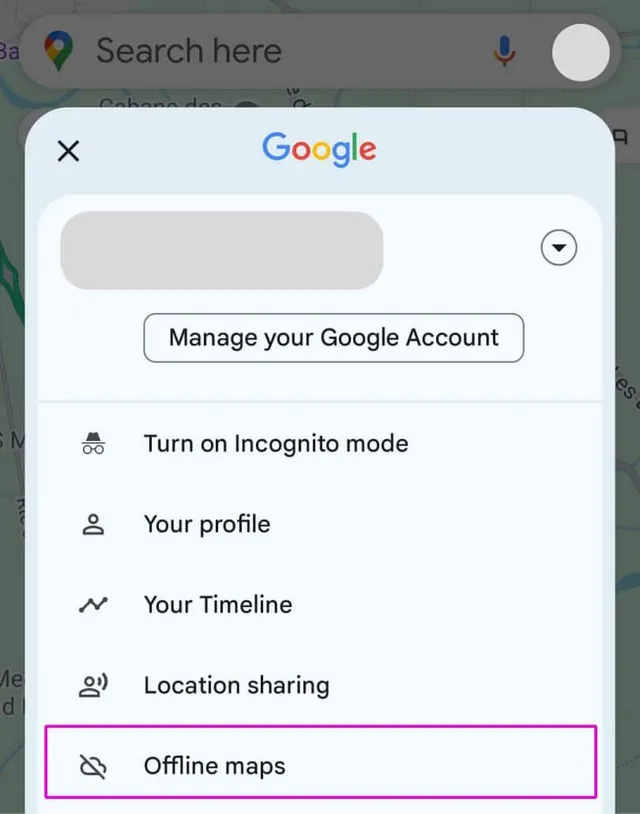
Google approaches offline maps somewhat differently than other applications. You don't select maps for entire countries or regions, but instead mark a section of the map you want to download. This allows you to more precisely define the area you need and save space in your phone's memory.
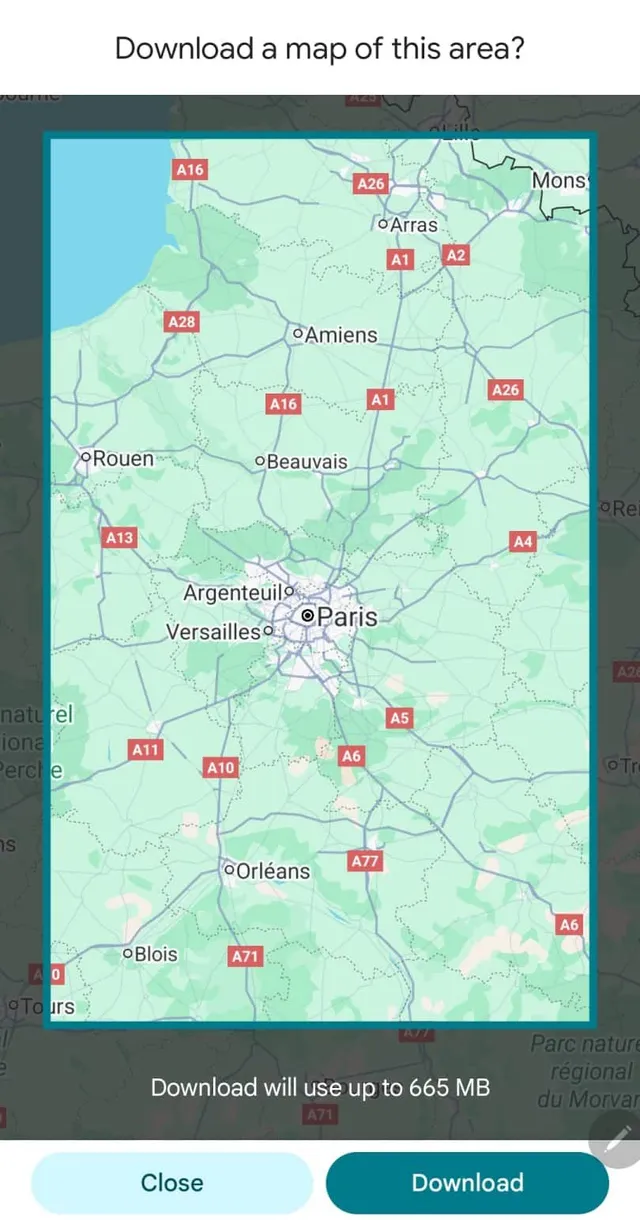
Tip: HERE WeGo maps
Some may still remember the original "Nokia HERE maps," which are functionally similar to other map services. They still allow free offline map downloads for entire countries. For travelers, it's a great alternative that offers detailed maps including navigation without the need for an internet connection.
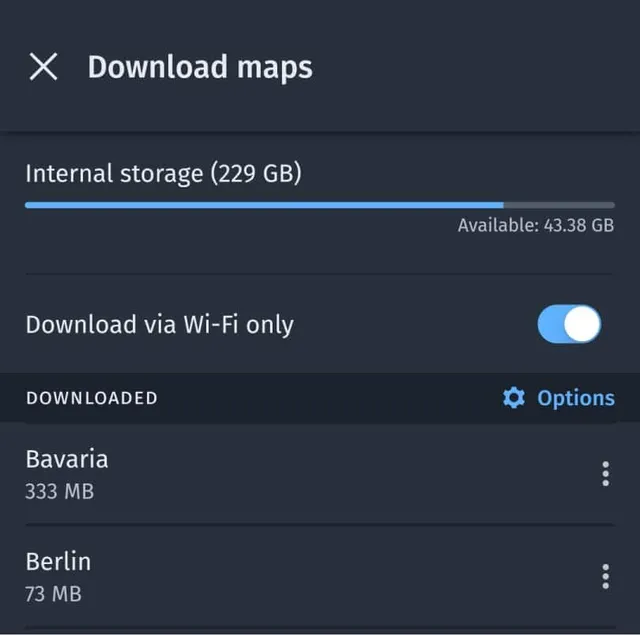
Data savings: ~50 MB/hour (depends on details, such as infrastructure density in the area)
Downloading multimedia
Of course, when trying to save data, many of us wouldn't even think of watching videos or playing music. But for those with kids or who want to enjoy an evening movie, there are options to download content in advance when connected to Wi-Fi.
Netflix allows you to download movies and series to your device for offline viewing. You just need to use the app on your device (computer, tablet, or phone) and click Download for a specific title. This feature is available to all subscribers and is ideal for long flights or stays in areas with limited connectivity.
Spotify works similarly, but you need a paid version. You can download entire playlists or albums for offline listening, which is an ideal solution for long trips. And what not everyone knows – YouTube also supports downloading videos for offline mode, but again, you need the paid YouTube Premium version, which also eliminates ads.
If you enjoy listening to podcasts, downloading episodes is common practice. Most podcast apps like Spotify, Apple Podcasts, or Google Podcasts allow this even in the free version, making them a great source of entertainment on the go without consuming data.
Data savings:
- Netflix ~1.2 GB/movie (standard quality)
- Spotify ~1.4 MB/song (standard quality)
- YouTube ~560 MB/hour (standard quality)
Limiting YouTube quality
One could argue that most things we watch on YouTube aren't planned in advance. But even if you decide to watch the latest video without downloading it first, it's good to consider the quality you're watching it in. On a phone, 480p quality is usually sufficient, ensuring acceptable image quality while significantly saving data compared to HD (720p) or higher resolutions (1080p, 1440p, 4K).
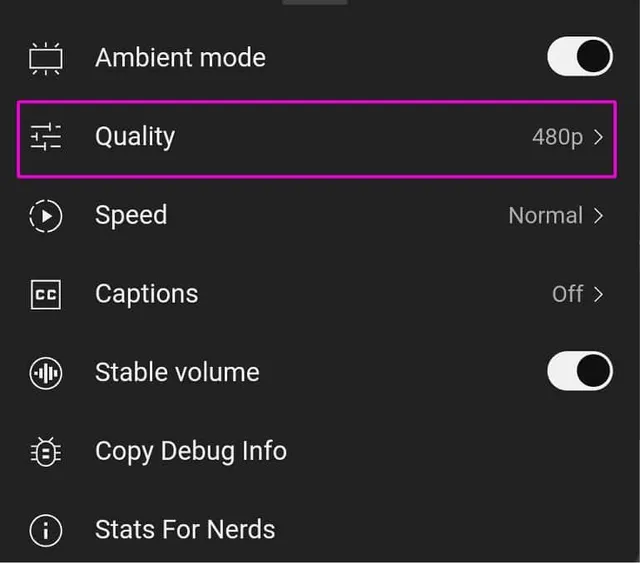
In the YouTube app, you can set the default playback quality for all videos. Just go to the app settings, select "Video quality" and choose "Data saving" or manually set your preferred quality.
Data savings:
- Switching from HD (720p) to 480p: ~1 GB/hour
- Switching from Full HD (1080p) to 480p: ~2 GB/hour
- Switching from 4K to 480p: ~5 GB/hour
Autoplay videos on social networks
Social media apps try to keep our attention for as long as possible. One tactic is auto-playing videos. This means that as soon as a video appears in your feed, it starts playing automatically. With further scrolling, more data can be consumed unnecessarily without you actively watching the video.
Fortunately, this behavior can be turned off in apps:
- Tap your profile picture in the bottom right (iOS) or top right corner (Android).
- Go to Settings and Privacy and then Settings.
- Find the Preferences section and tap on Media.
- In the Autoplay section, select "Never Autoplay Videos".
- Go to your profile and tap the three lines (☰) in the top right corner.
- Select Settings → Account → Data Usage.
- Turn on Use Less Mobile Data.
TikTok
- Tap the profile icon in the bottom right corner.
- Tap the three lines in the top right corner and select Settings and Privacy.
- Go to Data Usage section and activate Data Saver Mode.
Data savings: ~120-200 MB/hour depending on the platform and content type
Using Wi-Fi networks
It's obvious that if we want to save data, it makes sense to use available public Wi-Fi networks. Many hotels, restaurants, cafes, and tourist centers offer free Wi-Fi connection. However, we must be cautious when using public Wi-Fi. We expose ourselves to two main dangers:
- Someone on a legitimate Wi-Fi network may be eavesdropping on our communication with the internet (known as a "man-in-the-middle" attack).
- A hacker can create their own Wi-Fi named to look like a public one (e.g., "McDonald's Free Wi-Fi" or "Airport Wi-Fi"), and then intercept all communication.
A VPN app on your phone or other device should protect you from both types of attacks, but you should still be extremely cautious. Never perform sensitive operations like internet banking or entering payment details on public Wi-Fi unless you have an active VPN.
Tip: Before traveling, find out where you'll have access to free Wi-Fi. Many tourist spots, restaurants, and hotels have their Wi-Fi networks listed on their websites, including passwords.
Lite apps and web browsers that save data
Facebook and Instagram also offer Lite versions, which not only take up less storage space on your phone but should also work more efficiently with slower networks and thus save data. Originally created for countries with weaker connections and less powerful devices, they can be effectively used on vacation too.
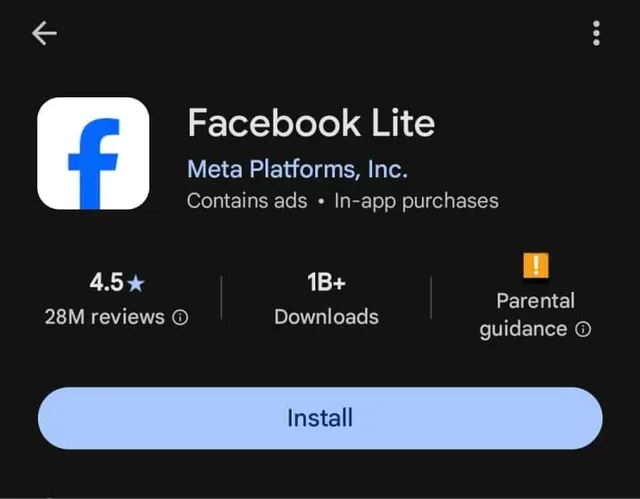
There are also several web browsers that have data-saving options directly in their settings:
- Google Chrome - has a "Lite" mode that compresses pages and reduces data consumption by up to 60%
- Opera Mini - one of the most economical browsers that can save up to 90% of data
- Samsung Internet - offers a data saving mode that blocks images and reduces media quality
- Mozilla Firefox - has a data saving extension that blocks unnecessary content
Data savings: ~200-500 MB/hour depending on content type and browser used
Data limits and usage monitoring
Modern smartphones offer integrated tools for monitoring and managing data usage. These features help you keep track of how much data you've used and which apps consume the most.
Android:
- Go to Settings > Network & internet > Mobile network > Data usage
- Here you can set alerts when reaching a certain amount of data used
- You can also set a data limit, after which mobile data will automatically turn off
- In the "App data usage" section, you'll see which apps consume the most data
iOS (iPhone):
- Go to Settings > Cellular
- Here you'll see total data usage and usage by individual apps
- You can disable mobile data usage for specific apps
- To set data usage alerts, you can use the "Limits" feature in the "Screen Time" section
Tip: Before traveling abroad, turn off automatic app and system updates in your phone settings, which can consume large amounts of data. Also set automatic photo and video backups to only occur when connected to Wi-Fi.
eSIM as a solution for data abroad
If you're traveling abroad, it might be advantageous to use a digital eSIM card instead of expensive roaming. An eSIM allows you to get a local data package at a significantly lower price than what you would pay for roaming with American carriers.
Benefits of eSIM for travel:
- No need to physically change SIM cards
- You can have multiple profiles on one device
- Activation is quick and easy - just scan a QR code
- Often significantly cheaper than roaming
- Available data packages for specific countries and regions
To compare all available eSIM packages for your destination, you can use our eSIM comparison tool, which shows you all available eSIM data plans for any desired data size, validity, and country - even for multiple countries at once.
Popular eSIM providers for travel include Airalo, Holafly, GigSky, and others. More information on how to use eSIM while traveling can be found in our other articles.
Summary and final tips
Here's an overview of data savings you can achieve using the tips above:
- Offline maps: ~50 MB/hour
- Downloading multimedia in advance: 1-2 GB/hour
- Reducing YouTube quality: 1-5 GB/hour
- Turning off autoplay videos: 120-200 MB/hour
- Using Lite apps and data-saving browsers: 200-500 MB/hour
Additional data-saving tips:
- Turn off automatic app and system updates
- Set photo sync and backups to Wi-Fi only
- Use text messages instead of video calls
- Download maps, movies, and music in advance on Wi-Fi
- Use offline apps whenever possible
- Consider getting a portable Wi-Fi hotspot for frequent travel
- When traveling abroad, get an eSIM with a local data package
If you want to find out how much data you actually need or aren't sure what 2 GB, 5 GB, or 10 GB of data will get you, read our detailed articles on these topics.
That's all folks! We hope our tips will help you save some precious GBs on your vacation! With this advice, you'll be able to use the internet more efficiently and avoid unpleasant surprises in the form of depleted data or high roaming bills.

What is eSIM?
eSIM allows you to use a digital SIM card instead of a traditional plastic one. This enables you to purchase a SIM card online for the country you're traveling to.
The most well-known eSIM providers on the market are Airalo, Holafly, eSIM4Travel, Yesim, Saily and others.
Frequently asked questions about eSIM:
- Does my phone have eSIM?
- How to add eSIM to iPhone or Samsung?
- How to install eSIM on an older phone?
- What are the most affordable and best phones with eSIM support?

How to compare eSIM?
Here you can compare eSIM data packages for more than 170 countries, such as UK, USA, Egypt and others. And that for any duration and amount of data.
Along with additional information, such as provider ratings and whether the website is available in Czech.
Compare all eSIMs
Why can you trust Vefru?
Founders František and Jan experienced problems with mobile data every time they traveled outside the EU. As technology enthusiasts, the idea of traveling abroad without a data connection or risking truly insane roaming fees was unacceptable to them. Regardless of how adventurous the story of walking across Toronto on a winter night without an online map might be, it's not something they would want to repeat.
After the emergence of eSIM and later eSIM travel data package providers, they learned a lot about the technology and industry and decided to share their findings and the comparison tool they created for themselves with others. It now contains more than 10,000 updated eSIM mobile data packages from the most popular providers for more than 170 countries around the world.
Every time you read a guide on Vefru, it is created in the same way the author would research the topic themselves. From contacting locals about the best network operators, to recommending the most advantageous plans for what you really need, to technical guides on how to create a QR code for eSIM or how to troubleshoot eSIM issues. Most articles are created based on topics that the authors themselves have dealt with and for which they found the best solutions.
Technology experts
instead of copywriters
We test everything we
write about
We compare 10 thousand
eSIM data packages