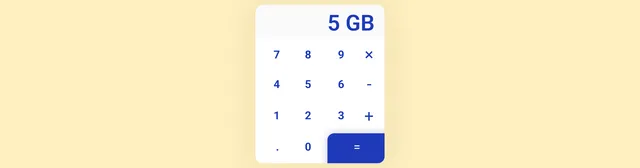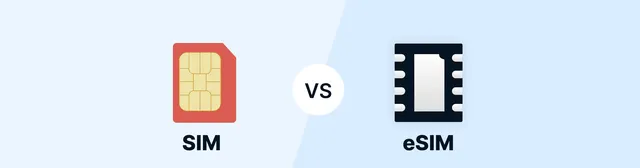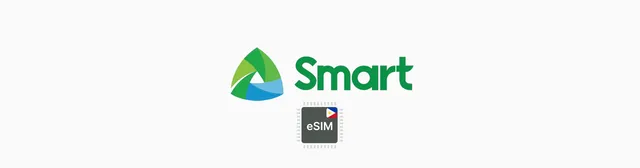Problems with eSIM can be frustrating, especially when you're traveling and need to stay connected. Fortunately, most common eSIM issues have simple solutions. In this comprehensive guide, we'll show you how to diagnose and solve the most frequent issues with eSIM cards, so you can quickly restore your connection and save yourself unnecessary stress.
Whether you can't find the option to add an eSIM, you're having installation problems, or your data isn't working properly, our guide will help you step by step. We've also prepared tips for improving signal and data speed to ensure an optimal experience with your data eSIM.
Article Contents
I don't see the option to add eSIM to my phone
Problem: Your phone is missing the option to add an eSIM.
Possible solutions:
1. Make sure you're looking in the right place
Different operating systems have eSIM settings in different locations. Check out our detailed guides for adding eSIM to iPhone or adding eSIM to Samsung, which will walk you through the entire process step by step.
2. Verify your phone's compatibility with eSIM
Not all phones support eSIM technology. Check if your model is on the list of phones with eSIM support.
Quick test: Dial the code *#06# on your phone. This will display the IMEI and EID numbers of your device. If you see an EID number, your phone supports eSIM. If you don't see an EID, your phone probably doesn't support eSIM.
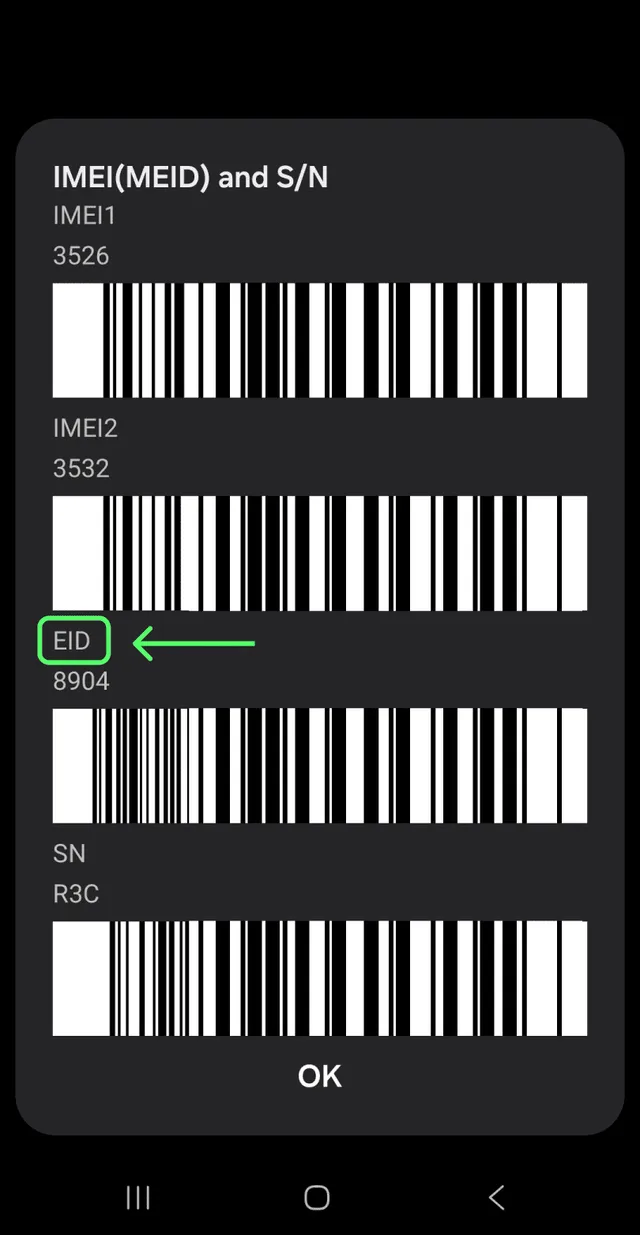
3. Check if your phone is carrier-locked
Even if your phone supports eSIM, it may be locked to your current carrier, preventing the use of eSIMs from other providers.
For iPhone:
- Go to Settings > General > About
- Scroll down to "Carrier Lock"
- If it says "No SIM restrictions," your iPhone is unlocked
- If a specific carrier or restriction information is displayed, your iPhone is locked
For Android:
- Go to Settings > Connections > Mobile Networks > Network Operators
- Start a network search
- If your phone finds and allows you to select networks from other carriers, it's probably unlocked
- If it only connects to your current carrier or displays an error, it's probably locked
Solution: If your phone is locked, contact your carrier and request an unlock.
I can't install the eSIM
Problem: When attempting to install an eSIM, you encounter an error or can't complete the process.
Possible solutions:
1. Read the error message carefully
The error message on your phone often provides a clue to what's wrong. Pay attention to it, as it may contain specific instructions for resolution.
2. Connect to WiFi
A stable internet connection is essential for installing an eSIM. Make sure you're connected to a WiFi network. Mobile data may not be stable enough for this process.
3. Check if the eSIM is installed on another device
An eSIM will only work on one device at a time. If you've already installed the same eSIM on another device, you'll need to deactivate that installation first.
4. Verify the activation code or QR code is correct
Make sure you're using the correct activation code or QR code. If you only have an activation code and need a QR code, read our article on converting an activation code to a QR code.
Tip: You can install an eSIM from a QR code even from a screenshot.
5. Uninstall old unused eSIMs
Some phones have limitations on the number of eSIMs that can be stored simultaneously. Remove old eSIMs you no longer use to make room for new ones.
6. Contact the eSIM provider
If none of the above solutions work, there may be an issue with the eSIM itself. Contact your eSIM provider and ask for assistance or a replacement.
eSIM is installed, but data isn't working
Problem: The eSIM is successfully installed, but you can't use mobile data.
Possible solutions:
1. Turn on data roaming
The most common cause of non-working data is disabled data roaming. This setting is particularly important when using an eSIM abroad.
For iPhone:
- Go to Settings > Cellular Data > eSIM
- Turn on the "Data Roaming" switch
For Android:
- Go to Settings > Connections > Mobile Networks > eSIM
- Turn on the "Data Roaming" switch
2. Make sure data is turned on
Check that mobile data is generally enabled and activated specifically for your eSIM.
For iPhone:
- Go to Settings > Cellular Data
- Make sure the main switch is turned on
- Check if your eSIM is selected for cellular data
For Android:
- Go to Settings > Connections > Mobile Networks
- Make sure mobile data is turned on
- Check if your eSIM is set as the primary for data
3. Restart your phone
Sometimes simply restarting your phone can restore proper network functionality and activate your eSIM.
4. Manually select a network
Automatic network selection may not always choose the best available network. Check which networks your eSIM provider supports in the given country (this information should be listed in the summary where you purchased the eSIM), and manually select one from the list.
For iPhone:
- Go to Settings > Cellular Data > eSIM > Network Selection
- Turn off the "Automatic" switch
- Select one of the available networks
For Android:
- Go to Settings > Connections or Network > SIM cards > eSIM > Network
- Turn off the "Automatic" switch
- Select one of the available networks
Find more information in our article about eSIMs with multiple networks and how to switch between them.
5. Turn off VoLTE
VoLTE (Voice over LTE) can sometimes cause conflicts with data connections, especially abroad. Try turning off VoLTE for both SIM cards and eSIM.
For iPhone:
- Go to Settings > Cellular Data > Cellular Data Options > Enable LTE
- Select "Data only" instead of "Voice & Data"
For Android:
- Go to Settings > Connections > Mobile Networks
- Turn off the "VoLTE calls" switch
Weak signal or slow speed
Problem: The eSIM works, but you have a weak signal or slow data speed.
Possible solutions:
1. Toggle Airplane Mode
Turn on Airplane Mode for 30 seconds and then turn it off. This will reset all network connections and often can solve signal issues.
2. Restart your device
A complete restart of your phone can help restore network connectivity and improve performance.
3. Switch between network modes
Try different network modes (5G → 4G/LTE → 3G) to find the best performance in a given area.
For iPhone:
- Go to Settings > Cellular Data > Cellular Data Options
- Tap on "Voice & Data Network"
- Select your preferred mode (5G, LTE, 3G)
For Android:
- Go to Settings > Connections > Mobile Networks
- Tap on "Network Mode"
- Select your preferred mode (5G, LTE/4G, 3G)
4. Temporarily disable 5G
In areas with weak 5G coverage, it may be better to switch to 4G/LTE, which often provides a more stable connection. Read our article on differences between 4G and 5G for more information.
5. Manually select a different network
As mentioned above, you can manually select a different network if your eSIM provider supports multiple networks in a given country. Sometimes one network may offer better coverage or speed than another.
6. Turn off VoLTE
VoLTE can sometimes consume bandwidth and affect data speed. Turning off this feature can improve data performance, especially in areas with weak signals.
How to find the best eSIM for your needs
Prevention is always better than troubleshooting. Choosing the right eSIM for traveling can prevent many issues:
eSIM Comparison Tool
Try our eSIM comparison tool on vefru.com, which allows you to view all available eSIM data plans for any desired data size, validity period, and country — even multiple countries at once.
Destination-Specific Guides
For specific destinations, we recommend exploring our detailed guides:
These guides contain up-to-date information about coverage, speed, and reliability of various eSIM providers in these countries.
eSIM Provider Reviews
If you're looking for a reliable eSIM provider, read our reviews of popular providers:
These reviews will help you select a provider with the best coverage and customer support, which can be crucial when solving potential issues.
Frequently Asked Questions
How do I check if my phone supports eSIM?
What should I do if I can't install an eSIM?
Why isn't my eSIM data working abroad?